Discord
How to Connect your Discord Server**
To use the Discord integration, take into account that you will need a Discord server on which you are an administrator.
After selecting Discord Integration, you have to click on Connect Discord account and choose a server. Click on continue, grant the ChainJet bot the required permissions, and authorize it.
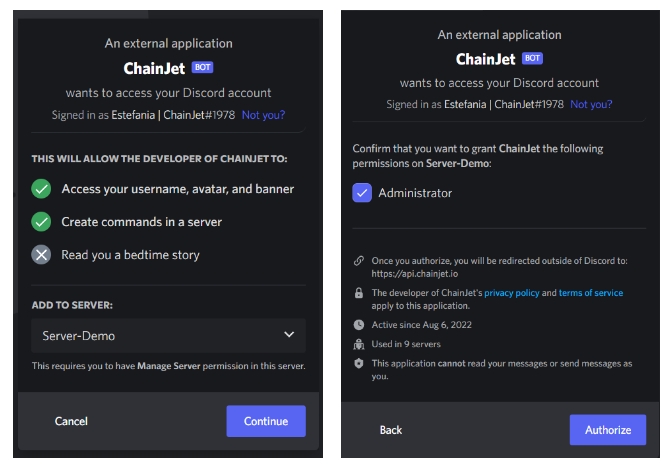
Then, select the server you’ve just connected from the list of options and click on Continue. Finally, in the channel ID box, select the channel in which you wish to receive the messages from the ChainJet bot.
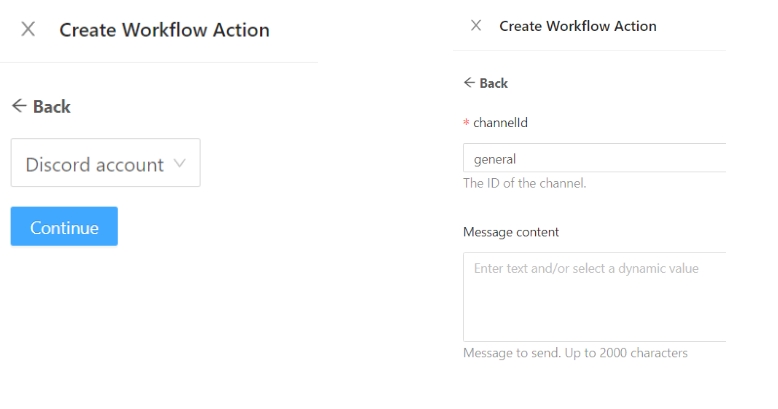
Finish configuring the rest of the information on the ChainJet workflow according to your needs and you are all done!
Below, there’s a video with the steps you’ll need to follow.

Give format to Discord texts
For Discord format, you don’t need to choose a formatting option, you just need to write the Markdown symbols directly into the text box. These are some of the formats you can incorporate to your texts:
Italics: Put an asterisk (*) at the start and end of the text.
Bold: Put two asterisks (**) at the start and end of the text.
Underline: Put two underscores (__) at the start and end of the text.
Strikethrough: Put two tildes (~~) at the start and end of the text.
Last updated
Was this helpful?